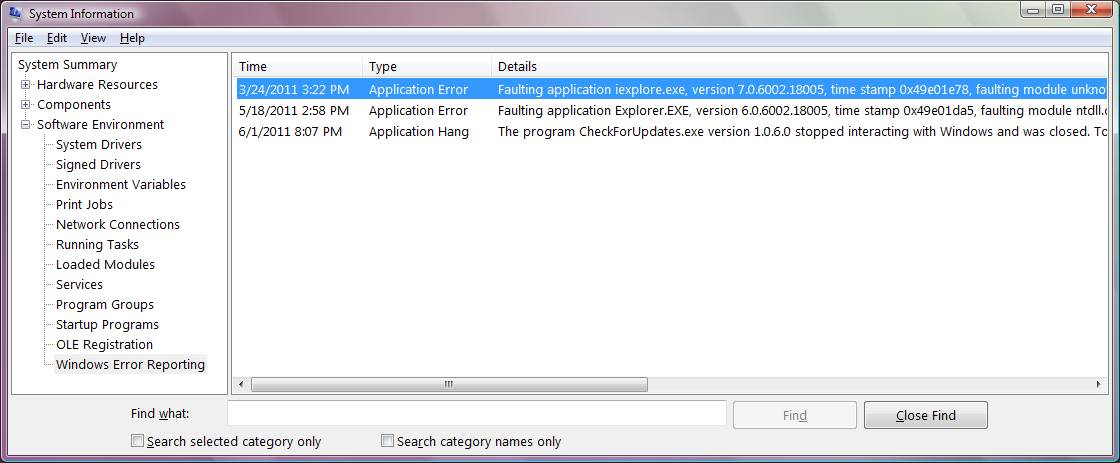MSinfo32 has been around since the Windows NT 4.0 days, back when it was being built into the operating system. The tool can be used interactively to gather real-time configuration data, or it can be used in batch mode to capture the data to a log file for later review.
MSinfo32 is accessed from the Accessories menu under System Tools or by typing msinfo32.exe at the run or command prompt. A graphical user interface is provided to expose the configuration details. The data is divided into several categories as seen in the table below.
| System Summary | provides a high-level overview of the system configuration including the OS version, hardware model and BIOS revision, time zone, physical and virtual memory and page file size |
| Hardware Resources | detailed listing of hardware devices and their resource address mappings including memory, DMA devices, I/O and IRQ resource mapping and any conflicting or sharing devices |
| Components | displays a comprehensive listing of devices and their properties that are installed such as network adapters, storage devices, display, printing and any problem devices |
| Software Environment | reveals detailed information about installed device drivers, services, environment variables, network connections, program groups and Windows error reporting |
If managing multiple servers, displaying the System Summary screen will show a quick, concise view of this particular server. For example, the System Summary screen displays the operating system version and service pack revision level, which allows one to know that a set of hotfixes may be appropriate for this server. Or, one might notice that the hardware BIOS revision level is out of date and needs to be updated. This information and more is available with just a glance (Figure 1).
From a hardware perspective, the MSinfo32 tool provides comprehensive details about the various components that are installed. The Hardware Resources category will reveal all the device mappings to addresses and IRQ's. But more importantly for troubleshooting, this category provides information on conflicting devices that share resources such as I/O ports, memory addresses or IRQ's.
From a system administrator perspective, users can leverage the Components category to view items such as network, storage or USB devices. It is not uncommon to have several different NIC's installed in a server and by viewing the network adapters from MSinfo32, it displays a quick, detailed view of what adapters are installed, their corresponding device driver and MAC address. This shows driver information and whether it is up to date.
The same is true for the storage subcategory of Components that shows the disks and drives that are installed, their corresponding sizes, file format and device drivers. This allows users to quickly determine if any disks are running low on space, or have out-of-date device drivers installed. One can also determine which storage controllers are configured as well as any IDE devices.
The Components category also contains a subcategory called Problem Devices. This is a good place to check if any newly installed devices are not appearing or functioning as expected. For example, a PS/2 Compatible Mouse may be flagged as not being present, which is okay if a USB-based mouse is connected instead.
Finally, the Software Environment category contains massive amounts of troubleshooting information from a software perspective that can be leveraged by system administrators or programmers. The information includes system drivers, services, environment variables and loaded modules. It also includes a Windows Error Reporting subcategory that identifies any abnormally terminated or hung applications (Figure 2).
A powerful feature of MSinfo32 is the ability to search the configuration data for a particular string, like the name of an application vendor. If an admin knows the vendor name, but can't find the related drivers, he can use the "Find what:" prompt in the lower portion of the GUI to specify a particular string like "McAfee."
Another useful feature of MSinfo32 is the ability to collect the server configuration data into a log file for later analysis. This can be accomplished by issuing the command:
Msinfo32.exe /nfo
Once ready to analyze the nfo log file, just double-click the file name or type it at the command prompt and it will be read by MSinfo32 and the configuration data will be displayed as if it were being viewed on a live system. MSinfo32 can generate a text-based report instead of using the GUI by using the /report option, or running the tool remotely by using the /computer option.
A wealth of information can be obtained from the System Information Tool. MSinfo32 collects detailed information about a variety of areas including a System Summary, Hardware Resources, Components and the Software Environment. And with features such as batch execution on a remote server, there is no need for users to be logged into the problem server to analyze the data.